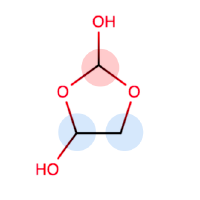Installation¶
Installing via conda¶
The simplest way to install the Open Force Field Toolkit is via the conda package manager. Packages are provided on the conda-forge Anaconda Cloud channel for Linux, OS X, and Win platforms. The openff-toolkit Anaconda Cloud page has useful instructions and download statistics.
If you are using the anaconda scientific Python distribution, you already have the conda package manager installed.
If not, the quickest way to get started is to install the miniconda distribution, a lightweight minimal installation of Anaconda Python.
On linux, you can install the Python 3 version into $HOME/miniconda3 with (on bash systems):
$ wget https://repo.anaconda.com/miniconda/Miniconda3-latest-Linux-x86_64.sh
$ bash ./Miniconda3-latest-Linux-x86_64.sh -b -p $HOME/miniconda3
$ source ~/miniconda3/etc/profile.d/conda.sh
$ conda activate base
On osx, you want to use the osx binary
$ curl https://repo.anaconda.com/miniconda/Miniconda3-latest-MacOSX-x86_64.sh -O
$ bash ./Miniconda3-latest-MacOSX-x86_64.sh -b -p $HOME/miniconda3
$ source ~/miniconda3/etc/profile.d/conda.sh
$ conda activate base
You may want to add the new source ~/miniconda3/etc/profile.d/conda.sh line to your ~/.bashrc file to ensure Anaconda Python can enabled in subsequent terminal sessions.
conda activate base will need to be run in each subsequent terminal session to return to the environment where the toolkit will be installed.
Note that openff-toolkit will be installed into this local Python installation, so that you will not need to worry about disrupting existing Python installations.
Note
Installation via the conda package manager is the preferred method since all dependencies are automatically fetched and installed for you.
Required dependencies¶
The openff-toolkit makes use of the Conda Forge free and open source community package repository:
$ conda config --add channels conda-forge
$ conda update --all
This only needs to be done once.
Note
If automation is required, provide the --yes argument to conda update and conda install comamnds.
More information on the conda command-line API can be found in the conda online documentation.
Release build¶
You can install the latest stable release build of openff-toolkit via the conda package with
$ conda config --add channels conda-forge
$ conda install openff-toolkit
This version is recommended for all users not actively developing new force field parameterization algorithms.
Note
The conda package manager will install dependencies from binary packages automatically, including difficult-to-install packages such as OpenMM, numpy, and scipy. This is really the easiest way to get started.
Upgrading your installation¶
To update an earlier conda installation of openff-toolkit to the latest release version, you can use conda update:
$ conda update openff-toolkit
Optional dependencies¶
This toolkit can optionally make use of the OpenEye toolkit if the user has a license key installed. Academic laboratories intending to release results into the public domain can obtain a free license key, while other users (including academics intending to use the software for purposes of generating protected intellectual property) must pay to obtain a license.
To install the OpenEye toolkits (provided you have a valid license file):
$ conda install --yes -c openeye openeye-toolkits
No essential openff-toolkit release capabilities require the OpenEye toolkit, but the Open Force Field developers make use of it in parameterizing new open source force fields.
It is known that there are certain differences in toolkit behavior between RDKit and OpenEye when reading a small fraction of molecules, and we encourage you to report any unexpected behavior that may be caused by toolkit differences to our issue tracker.
Alternative method: Single-file installer¶
As of release 0.4.1, single-file installers are available for each Open Force Field Toolkit release.
These are provided primarily for users who do not have access to the Anaconda cloud for installing packages.
These installers have few requirements beyond a Linux or OSX operating system and will, in one command, produce a functional Python executable containing the Open Force Field Toolkit, as well as all required dependencies.
The installers are very similar to the widely-used Miniconda *.sh files.
Accordingly, installation using the “single-file installer” does not require root access.
The installers are between 200 and 300 MB each, and can be downloaded from the “Assets” section of the Toolkit’s GitHub Releases page. They are generated using a workflow leveraging the “conda constructor” utility.
Please report any installer difficulties to the OFF Toolkit Issue tracker, as we hope to make this a major distribution channel for the toolkit moving forward.
Installation¶
Download the appropriate installer (openff-toolkit-<X.Y.Z>-py37-<your platform>-x86_64.sh) from the “Assets” section at the bottom of the desired release.
Then, install the toolkit with the following command:
$ bash openff-toolkit-<X.Y.Z>-py37-<your platform>-x86_64.sh
and follow the prompts.
Note
You must have write access to the installation directory.
This is generally somewhere in the user’s home directory.
When prompted, we recommend NOT making modifications to your bash_profile.
Warning
We recommend that you do not install this package as root. Conda is intended to support on-the-fly creation of several independent environments, and managing a multi-user conda installation is somewhat involved.
Usage¶
Any time you want to use this conda environment in a terminal, run
$ source <install_directory>/etc/profile.d/conda.sh
$ conda activate base
Once the base environment is activated, your system will default to use python (and other executables) from the newly installed conda environment.
Installing optional OpenEye toolkits¶
We’re waiting on permission to redistribute the OpenEye toolkits inside the single-file installer, so for now the installers only ship with the open-source backend (RDKit+AmberTools). With this in mind, the conda environment created by the installer contains the conda package manager itself, which can be used to install the OpenEye toolkits if you have access to the Anaconda cloud.
$ conda install -c openeye openeye-toolkits
Note
The OpenEye Toolkits conda package still requires a valid OpenEye license file to run.